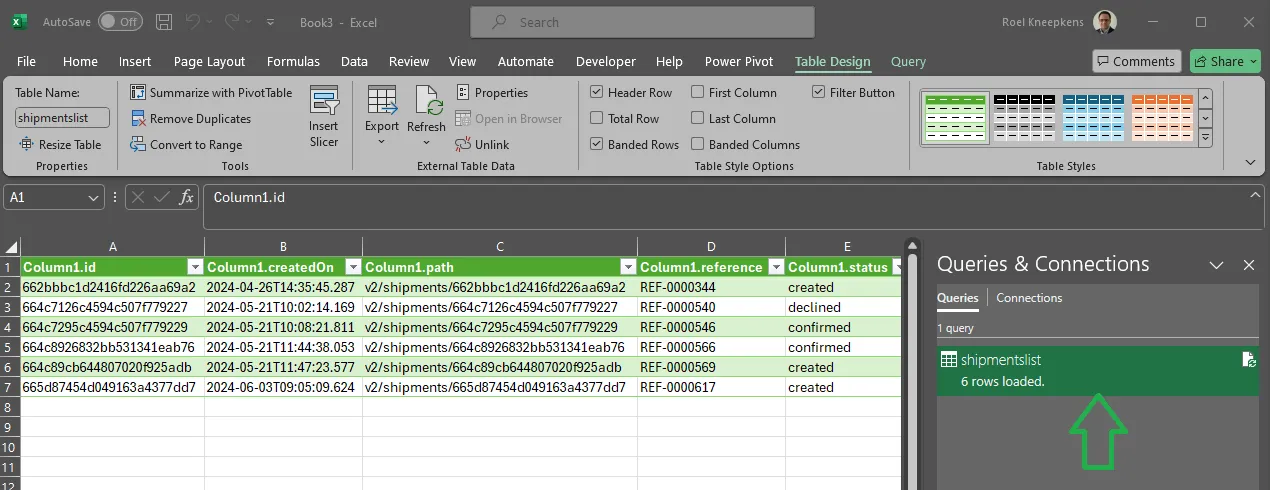Json to Excel
Transforming
The shipment list can be downloaded in raw json format. This json can be converted to excel using the following steps:
-
Download the file and store the json in a file, e.g.
shipmentlist.json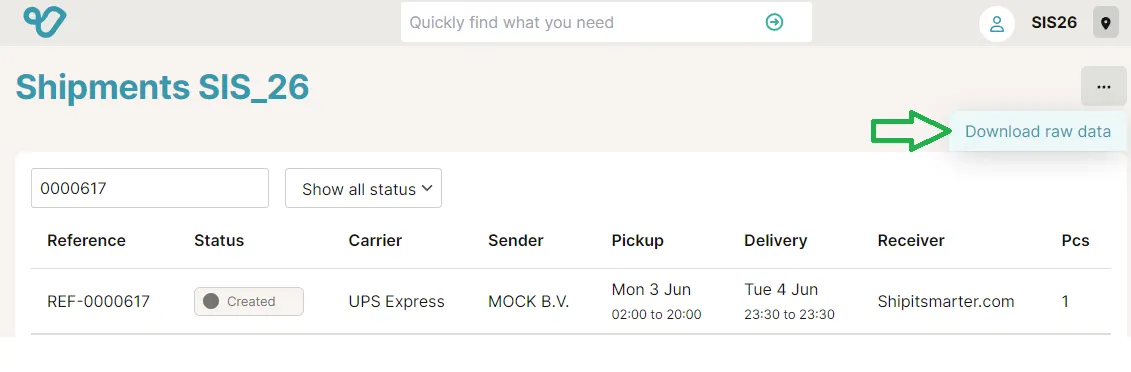
-
Open Excel and go to the
Datatab -
Click on
Get Dataand selectFrom Fileand thenFrom JSON
-
Select the file
shipmentlist.jsonand clickImport -
Right click on the white part of the
_valuerecord and selectDrill Down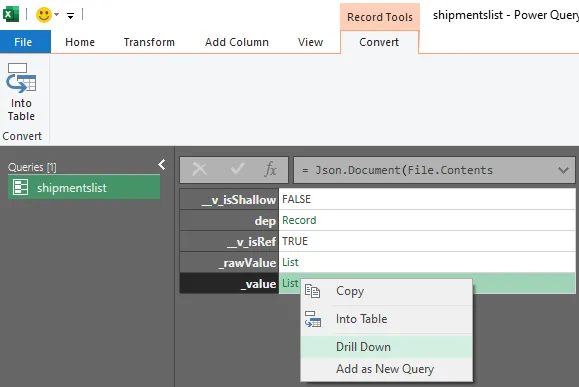
-
Right-mouse-click on the
Listheader and clickTo Table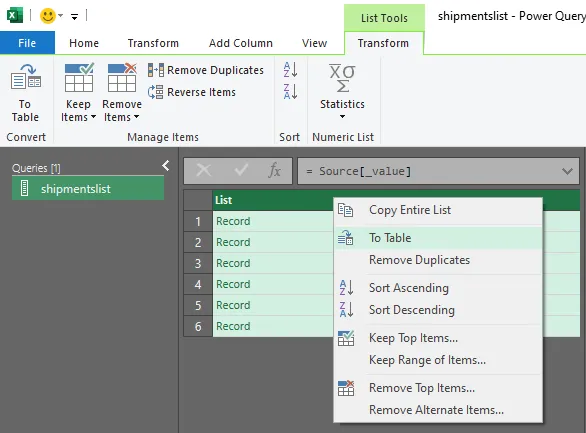
-
Use the defaults for the
To Tabledialog and clickOK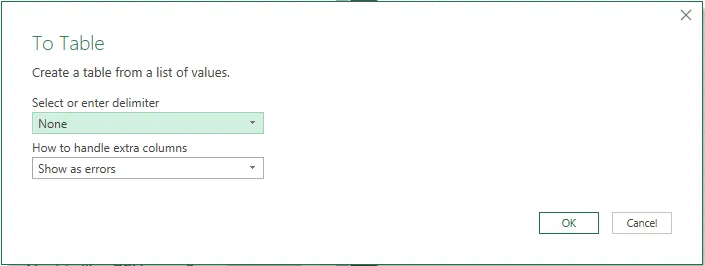
-
Use the
Expand buttonto expand the columns- Keep all columns selected (or remove the ones you don’t need), press “OK”
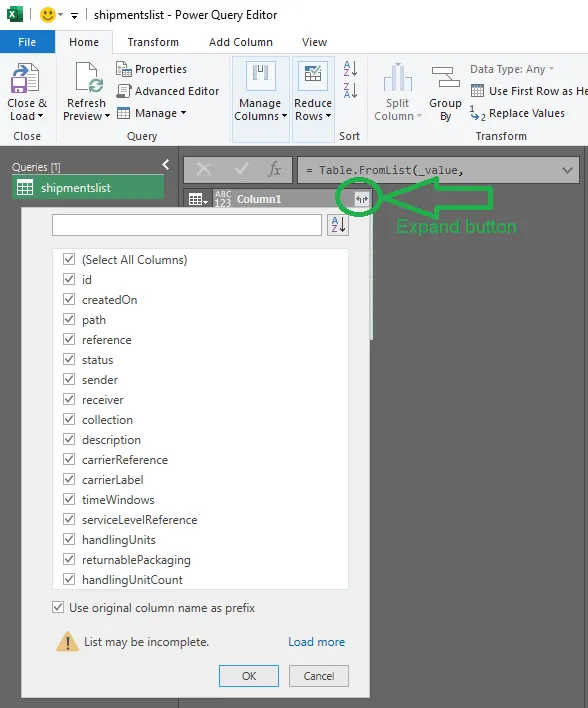
- Keep all columns selected (or remove the ones you don’t need), press “OK”
-
For each of the columns that contains an object
-
you can recognize this if the value of the cell is
Record -
if it is not an object, the actual text of the value is shown in the cell
-
click on the
expand buttonand select the columns you want to expand, for example each address block: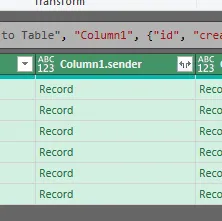 - Choose the fields
- Choose the fields
- This results in the fields in the table:

- For handlingUnits, there is a one-to-many relationship with the shipment. If you wish to include handling unit information (weight, dimensions, references), this can be expanded by clicking the
expand buttonand selecting “Expand to New Rows”. This will create a new row for each handling unit in the shipment, while repeating the shipment information:
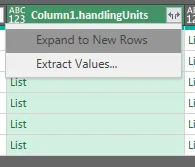
- View list in Excel using the
Close & Loadbutton on the left top corner of the Home panel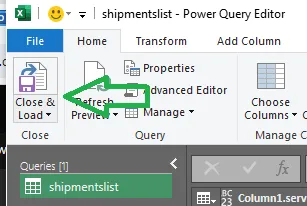
This results in the table visible in Excel: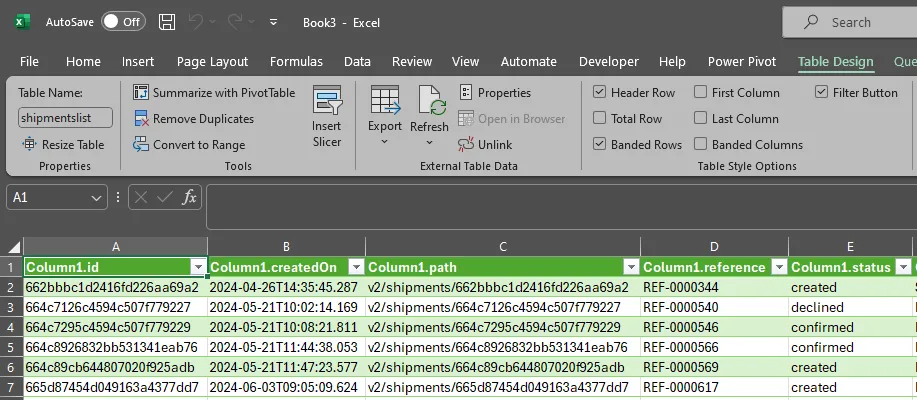
Undo steps
When you are still in the ‘wizard’ of the Power Query Editor:
In case you make a mistake, you can undo the last step by right-mouse-clicking on the last step in the Applied Steps pane and selecting Delete:
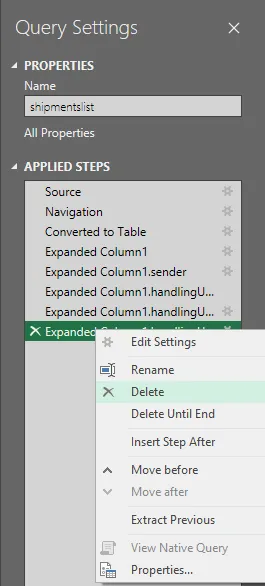
When you are in the Excel sheet:
Doubleclick on the ShipmentList in the Queries & Connections pane on the right side of the Excel sheet. This will open the Power Query Editor, follow the same steps as above to undo a step.