Dear customer,
Thank you for choosing the PostNL integration. We are happy to have you on board. Please follow the steps below to get started.
Get your PostNL API key
Before you can start using the PostNL integration your will first need to get your PostNL api key. To get your key please login to your MyPostNL portal and follow the steps below.
Note: If you do not yet have an account you can create one here.
Once logged in, select your name (right top corner) and then select Mijn Account.
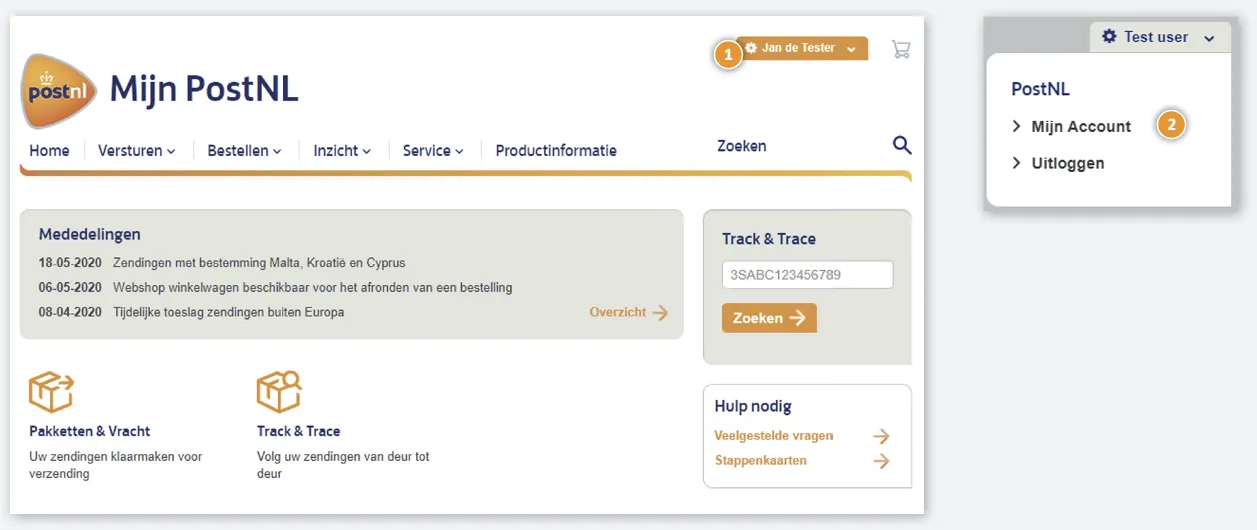
On the following page select API Beheren
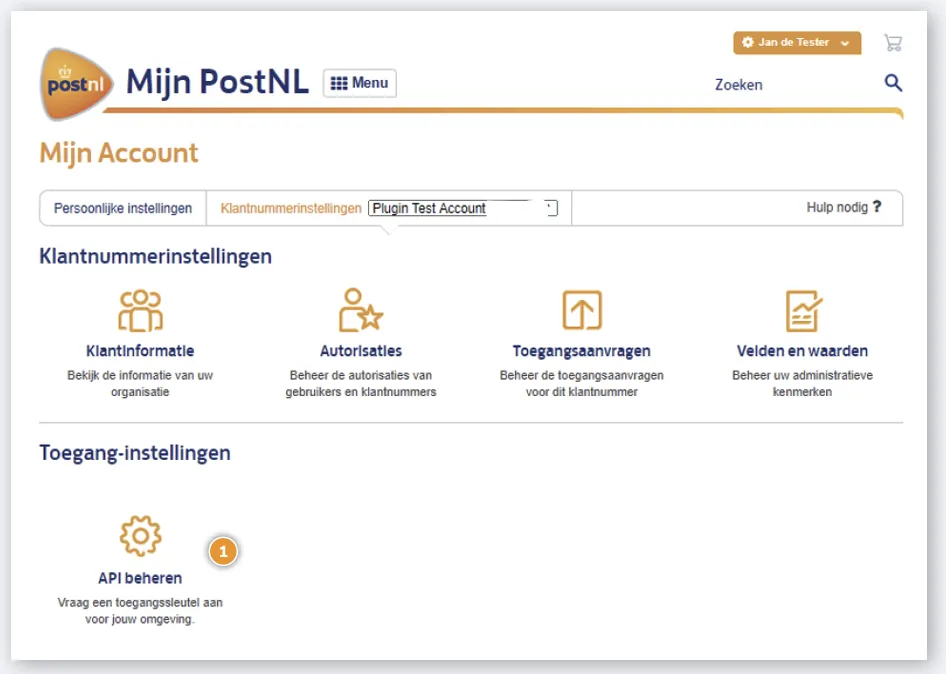
You should see a message that there are no keys available yet. If there are already key configured, you can skip this step.
Select Nieuw sleutel aanmaken
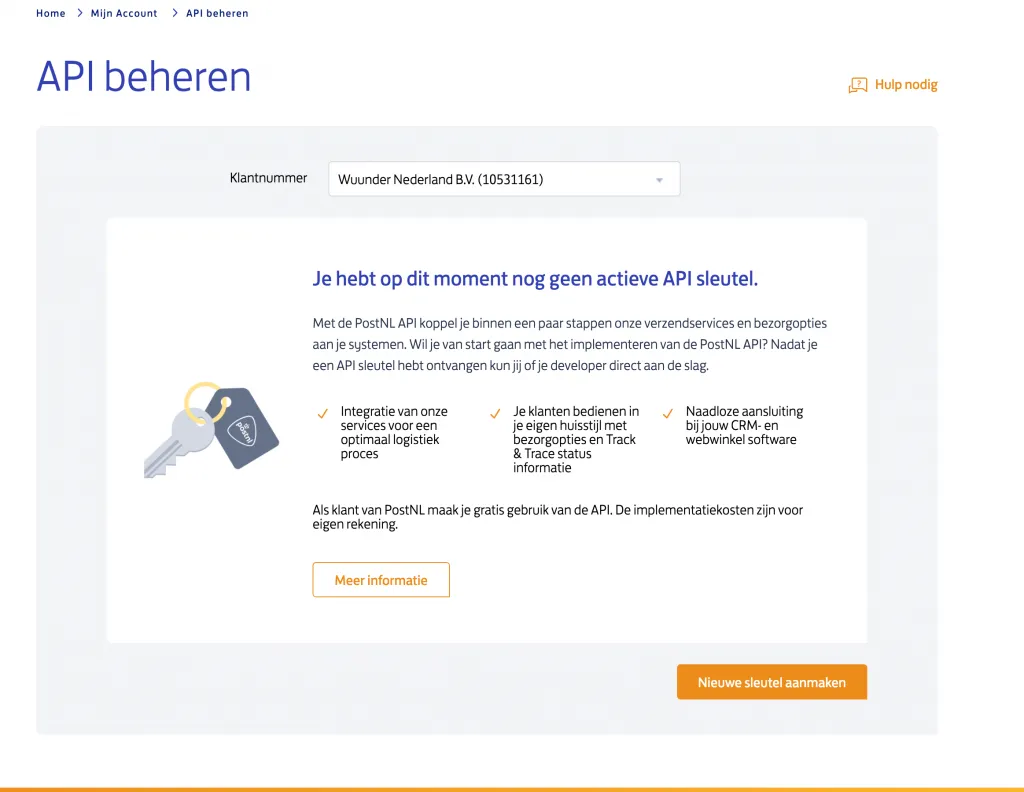
Select Externe software and click Verder
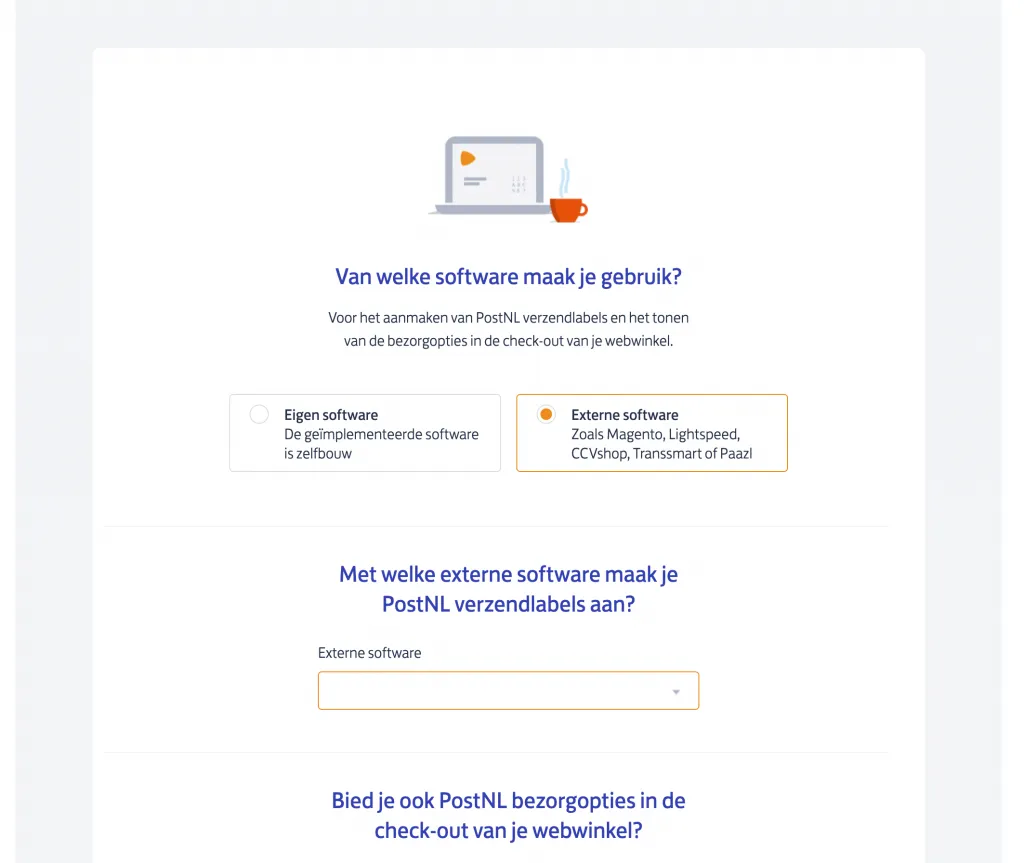
On the next page you should now see the API keys. Copy the sandbox key and the production key and used these to configure the PostNL integration by entering these keys in the corresponding fields.
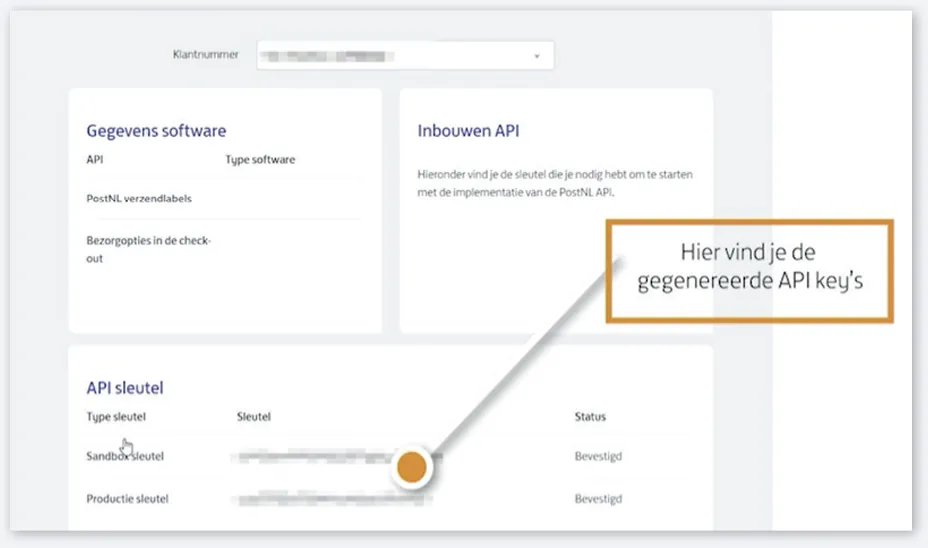
PostNL Customer Code
Besides the API credentials you will also need a PostNL customer code. This is a 4 character code (eg: DEVC) and this code is displayed below the api keys in the MyPostNL portal.
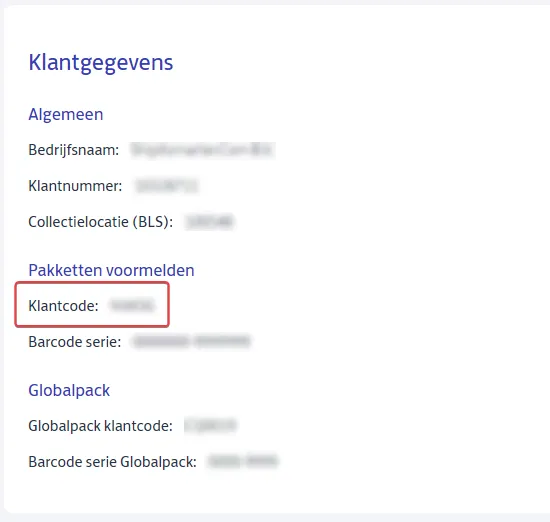
Validation of shipping label print quality
Once the the Api credentials are setup it is time to start testing the integration. Please be advised that PostNL still needs to validate the physical shipping label printouts from your printers that will be used for shipping. To get this approval please print a couple of shipping labels, scan these with a scanner or take high resolution images with a phone and send these to digitaleklantsupport@postnl.nl.
Sample email body:
Ls,
Please find attached the shipping labels that we will be using for our `PostNL` shipments using `Viya powered by ShipitSmarter.com`. Please validate these labels for print quality and let us know if the quality meets the PostNL standards.
Kind regards,